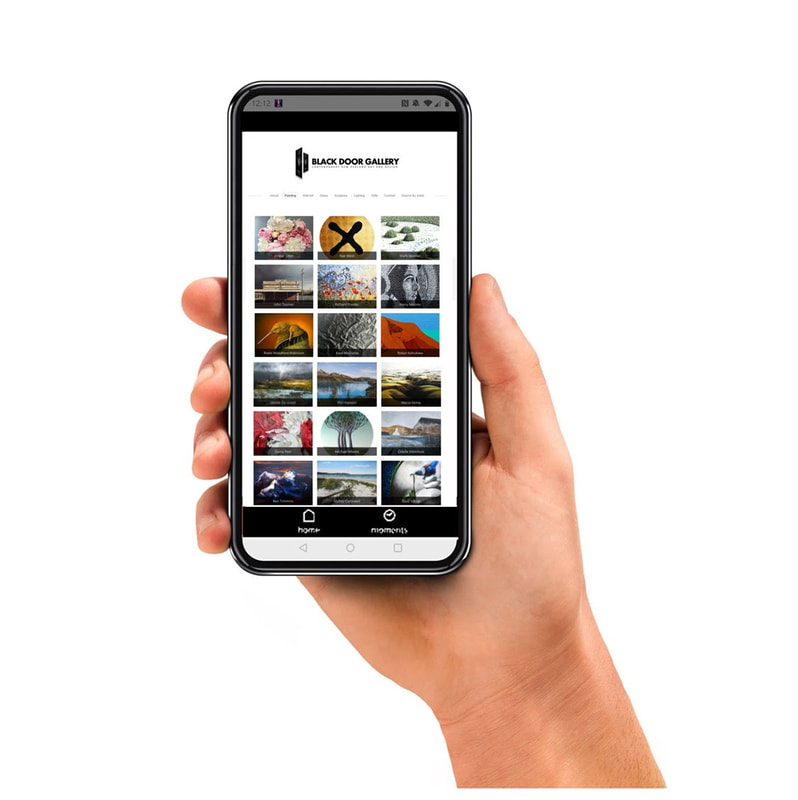Black Door Gallery App | Visualise Art in Your Home
|
Seeing how an artwork looks in your space before bringing it home can be a valuable way to make sure you are selecting just the right piece. We now have an app to assist with this process.
Once you download the Black Door Gallery app you can select and hold down any artwork on our website, this will bring you to a screen that lays the artwork on top of your camera function. This gives you the ability to walk around your home and see how the artwork might look on your wall! The app also provides an easy way to access and browse our website. Download the app for Apple here Download the app for Android here |
How to use the App
Once you have downloaded the Black Door Gallery App from the Apple Store or Google Play.
How to use the App in Apple:
1. From the menu choose an art category i.e. Painting | Wall Art
2. Click on an artist
3. Scroll down to the image/artwork you would like to see in your space
4. Press and hold (long click) on the image you would like to see in your space
5. Click Yes please!
6. Click the 'switch' button on the top right to change app into art viewing mode
7. A camera app will open and you can walk around and place the artwork in your space
8. Use finger gestures to adjust the artwork sizing
9. Use the camera button to capture a photo of the artwork in your space, this will save to your device in your usual photos folders
10. Click back to try another artwork
How to use the App in Android:
1. From the menu choose an art category i.e. Painting | Wall Art
2. Click on an artist
3. Scroll down to the image/artwork you would like to see in your space
4. Press and hold (long click) on the image you would like to see in your space
5. Click Yes please!
6. A camera app will open and you can walk around and place the artwork in your space
7. Use the zoom button (top right) to change the size of the artwork ( x1, x2, x3)
8. Use the camera button to capture a photo of the artwork in your space, this will save to your device in your usual photos folders
9. Click back to try another artwork
How to use the App in Apple:
1. From the menu choose an art category i.e. Painting | Wall Art
2. Click on an artist
3. Scroll down to the image/artwork you would like to see in your space
4. Press and hold (long click) on the image you would like to see in your space
5. Click Yes please!
6. Click the 'switch' button on the top right to change app into art viewing mode
7. A camera app will open and you can walk around and place the artwork in your space
8. Use finger gestures to adjust the artwork sizing
9. Use the camera button to capture a photo of the artwork in your space, this will save to your device in your usual photos folders
10. Click back to try another artwork
How to use the App in Android:
1. From the menu choose an art category i.e. Painting | Wall Art
2. Click on an artist
3. Scroll down to the image/artwork you would like to see in your space
4. Press and hold (long click) on the image you would like to see in your space
5. Click Yes please!
6. A camera app will open and you can walk around and place the artwork in your space
7. Use the zoom button (top right) to change the size of the artwork ( x1, x2, x3)
8. Use the camera button to capture a photo of the artwork in your space, this will save to your device in your usual photos folders
9. Click back to try another artwork